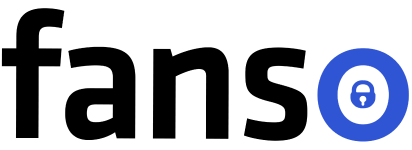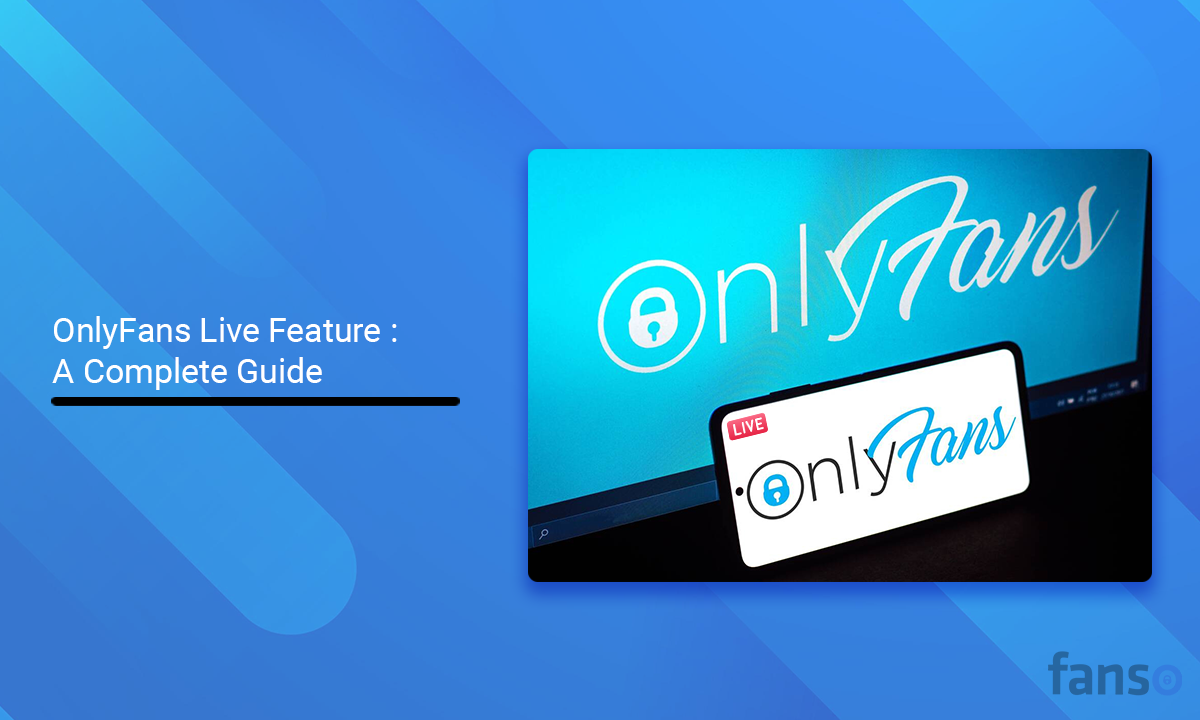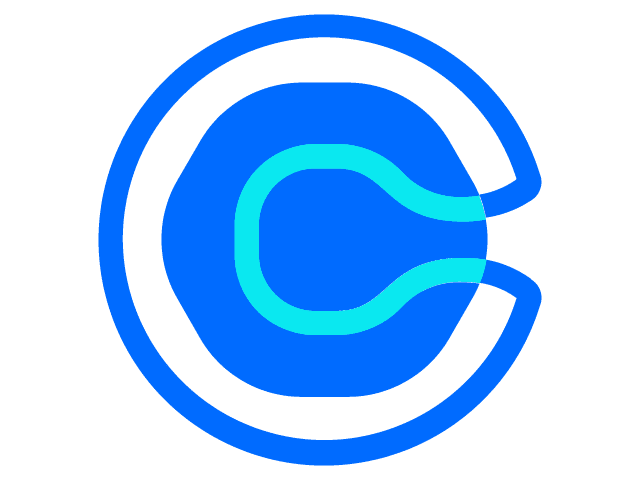Do you wish to forge a deep connection with your ardent fans? Do you want to delight them with slight cues of your personality? Hit the “Go Live” button and stream an engaging video! The OnlyFans live feature is the surefire way to engage your fans and slay them with your skills!
Besides entertaining your fans, live streaming also helps you rake in some money! Rolling out the camera and answering questions or throwing up an enthralling show certainly demystifies your personality! And set your subscriber count ticking! You could either opt for a solo session or collaborate with another creator from your niche; the options are endless! So, let’s get started!
What you will learn:
- Can you go live on OnlyFans.
- How to Go Live on OnlyFans?
- How to monetize on OnlyFans Live Feature.
- How to increase engagement while live streaming.
- What are the tools and technology for OnlyFans live streaming?
- What content can I live stream?
- Does OnlyFans Offer 1:1 Video calling.
- Tips for OnlyFans live streaming.
Are you ready for lights, camera, stream?
Table of Contents
- 1 Can You Go Live on OnlyFans?
- 2 OnlyFans Live: How Does it Work?
- 3 How to Monetize on OnlyFans Live Feature?
- 4 How to Increase Engagement While Live Streaming?
- 5 What are the Tools and Technology for Live Streaming?
- 6 What Content Can I Live Stream?
- 7 Does OnlyFans Offer 1:1 Video Calling?
- 8 Tips for OnlyFans Live Streaming
- 9 Wrapping Up
- 10 FAQs Related to OnlyFans Live Feature
Can You Go Live on OnlyFans?
Yes, it is possible to go live on OnlyFans! It is a core feature of OnlyFans platforms, such as subscriptions, PPV, and DMs. However, to live stream on OnlyFans, you must be a verified OnlyFans creator and know the steps to start a live-streaming session. Besides, you must also be well-versed with the platform guidelines and have a few handy content ideas to roll out some action!
So, what are the different ways of going live on OnlyFans? You can either go solo or choose co-streaming, where you partner with other creators. Cross-promoting works best for promotions, interviews, podcasts, contests, and convincing performances.
OnlyFans Live: How Does it Work?
Here’s a step-by-step guide to go live on OnlyFans and kick in some action:
- Prepare for the live streaming session
- Click on the “go live” feature
- Enable the required audio and video access permissions
- Preset your video to optimal settings
- Add an entry fee for the live streaming session
- Set tip goals and reward your viewers
- Add an attractive title and matching video description
- Hit the live stream button and go live
- Don’t stop, continue the action
Step 1: Prepare for the Live Streaming Session
Before rolling out the cameras, it is essential to have an impressive content idea or strategy in place! Next, you must have all the equipment, props and costumes ready for the streaming session. Test the camera and microphone and ensure that they are working properly. Lastly, it is crucial to have a stable internet connection for a seamless live-streaming experience.
Step 2: Click on the “Go Live” Feature
Open your OnlyFans account, and choose “Create new post” from the side panel. Next, click on the “Go Live” feature.
Step 3: Enable the required audio and video access permissions
Your device needs both audio and video access permissions to stream a live session. Before going live, make sure you enable your camera and microphone access.
Step 4: Preset your video to optimal settings
A high-quality video is the essence of a memorable live-streaming session! Choppy, blurry or sluggish streaming sessions could be major turn-offs. The best way to ensure your viewers have an unputdownable experience is to configure the optimal video settings.
Click on the “Settings” option and choose from WebRTC, low latency or TCP options. Typically, WebRTC is the default option for live streaming. But, if you need a minimal lag during the live session, you can go for low latency.
Step 5: Add an entry fee for the live-streaming session
Choose whether your session is a paid one or a free one. If you wish to keep an entry fee for the live session, click the “price tag” button on the top right. You can keep an entry fee only for creators with free accounts. Next, enter the price you wish to charge.

Step 6: Set tip goals and reward your viewers
Wish to maximize your live-streaming earnings? Try setting realistic tip goals for your sessions. For example, you can set a tip goal of $200 and reward your fans with something special, like dressing up in a specific costume. By choosing show tip goals for viewers you can encourage them into tipping more! Additionally, you can even set a tipping menu to give them a fair idea of what the rewards are!
Step 7: Add an attractive title and matching video description
A video title and description are among the first things that catch a user’s attention. Adding a compelling video title and an apt description acts like a charm, ensuring that viewers are hooked on your video!
Step 8: Hit the live stream button and go live
Once you ensure all the settings are perfect and ready to go live, hit the “start live stream button.” You might have brought your fans to the live session, but the real game begins here! After all, you don’t want your fans to live the session halfway, right? That’s when you need to keep the show going and prove your engagement skills!
Step 9: Don’t stop, continue the action
While the streaming of the first session might be a bit overwhelming, you get hold of it with time! So, don’t stop at your first streaming session; continue the stride!
How to Monetize on OnlyFans Live Feature?
The OnlyFans go live feature is not just a stage for some pep talk, conversations, or a sprawling performance. It’s a great way to churn in some additional revenue!
Let’s take a look at the different ways how you can earn from the OnlyFans live stream:
- Tips: Surely, tips are a great way to show your love and support for your favorite celebs. And live streaming is a great way to let those generous tips rain in! That said, you can even ask for tips to make your fans realize what you expect! Keep your goals realistic.
The maximum tipping limit for new users is $100 and $200 for users who have been on the platform for 4 months.
- Entry Fee: You can also charge an entry fee for your live-streaming session. The minimum entry ticket price is $5, available only for free accounts. Payment-gated streams are great for those who want to stream an exceptional performance or share something valuable!
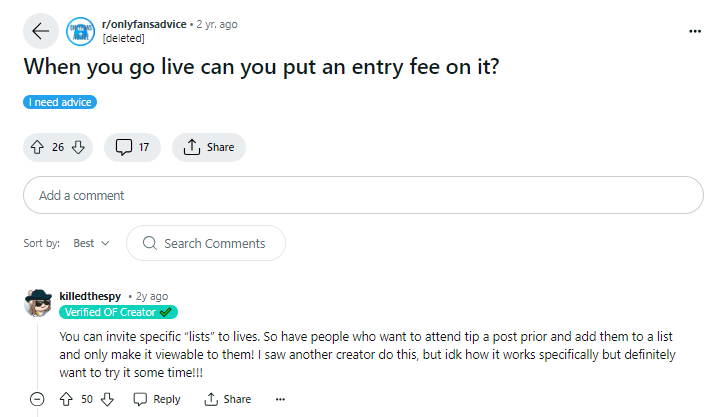
How to Increase Engagement While Live Streaming?
Now, you might love live streaming sessions hosted by some of your favorite creators and wonder if there is a secret sauce! The truth is that engagement is key! Your audience are the ones for whom you are hosting this session, so it’s essential to value their presence!
Here’s how you can increase the engagement of your live streaming:
- Start your session by greeting your fans. Greet by calling their names to acknowledge their presence.
- Incorporate interactive polls, live Q&A sessions, and challenges to maximize revenue.
- Respond to the comments and incorporate feedback from your fans to make your session successful.
- Offer special discounts on subscriptions or virtual gifts to your viewers.
- Opt for a moderator if you have a large audience; this helps to maintain a consistent flow of comments.
What are the Tools and Technology for Live Streaming?
Apart from a charming personality and stellar content, you need the right tools and technology! It’s the right place to start planning your content, and streaming the content with the best tools and equipment helps create a worthy show!
So, let’s look at the behind-the-scenes nuts and bolts for a successful streaming session!
- High-Quality Camera: A high-quality video directly resonates with your brand value, so a professional webcam is one of the first things you need for a live session. If you shoot frequent live streaming sessions, investing in a professional camera is a better choice. Some good camera picks are the Logitech C922 Pro, Elgato Facecam, and Microsoft LifeCam HD-3000.
- Good Microphone: After a good camera, an excellent microphone is a crucial arsenal for hosting a live streaming session. Although there are many mics out there, choose one that delivers crystal-clear sound quality and fits your budget!
- Lighting Equipment: Poorly lit videos could be the biggest spoil-sport for delivering an enthralling live session! Grainy, low-contrast and dark footage are the common challenges while streaming a live session. Invest in ring lights, LCD light panels or softbox lighting, whichever suits your requirements!
- Streaming Software: You need live streaming software to broadcast live video and audio over the Internet. OBS, Streamlabs and Twitch Studio are some of the free streaming software you can use!
- Stable internet connection: Lastly, a reliable internet connection is essential for a seamless video experience!
What Content Can I Live Stream?
Now, you have decided to live stream, but you haven’t prepared what to say in the live session—and you freeze in front of the camera! Deciding the content for your live streaming is a challenge. You need to come up with an idea that piques your audience’s interest!
Experiment with different content formats and choose one that arouses their interest. The best way to find out what works best is to conduct an interactive poll before hosting the session. This way, you will understand what your audience would love to see!
Here are the different ideas for hosting a live-streaming session:
- Question & Answer Session: Hosting an engaging live Q&A session can help to connect with the fans personally. Fans could ask niche-related or personal questions to their favorite celebs.
- Live Performance: If you have a unique skill or talent, such as dancing, singing or acting, you can stream a unique performance. You never know when the audience might love your content!
- Tips and How-tos: Are you a popular creator in your niche? Then, hosting a live session on step-by-step guides or tips could be a hit!
- Collaboration: Solo streaming could help you forge a personal connection, but collaborating with the top creators could also be a great way to grow your subscribers! Interviews, podcasts, cross-promotions, and challenges are the different ways to co-stream an OnlyFans session.
- Behind-the-scenes: Creators could also offer a sneak peek into their real lives, such as a behind-the-scenes video of their house, studio, cooking, or recent trip.
- Outfits/Cosplays: Host a live session in a specific costume, clothing, or fetish wear. Want to keep your audience on the edge of their seats? Take a poll on what your audience would love to see you in!
- Hot tub streams: Hot tub streams are pretty much raging everywhere! And a hot tub streaming session could get your fans hooked!
Does OnlyFans Offer 1:1 Video Calling?
Now that we have discussed the different ways to hold live streaming sessions on OnlyFans let’s ponder one important question: Are OnlyFans video calls possible?
The answer is no; OnlyFans doesn’t offer any feature for hosting 1:1 private video sessions or OnlyFans video chat. This feature could leave popular creators flooded with requests, giving them a hard time managing video calls. As of now, OnlyFans creators can engage in video chat via Zoom or Google Meet.
Tips for OnlyFans Live Streaming
Going live on OnlyFans could be overwhelming for amateurs! You don’t have to stream explicit content to win your fans; instead, incorporate these excellent tips
- Promote your live-streaming session in advance.
Give a heads-up 2-3 days in advance with a short post saying you’re “going live at 7 pm on Sunday; make yourselves available.” You can even share about the streaming session on your Instagram, Twitter and Reddit handles.
- Choose a theme or format for your live session.
A specific theme, like trying new clothes or chit-chatting with friends, pulls in the audience, as they have something to look forward to!
- Don’t hesitate to ask for tips.
Monetize your efforts and the value you offer by subtly asking for tips. For example, I would do X on reaching $300, or the one who tips first gets to choose something.
- Go live on OnlyFans for a few hours.
Don’t shorten your live streaming to 30 minutes or 1 hour. Live streaming is not just greeting and having a short tete-e-tete; you need to connect with them for real! So, it’s great if you go live on OnlyFans for 2-3 hours.
- Host your live streaming on a paid page.
Live sessions on paid pages help to avoid freeloaders and earn for your efforts.
- Engage in some post-stream action.
Don’t laze around once your live streaming is done! Respond to the video comments and look for feedback. If it was an informative session, like a Q&A or an engaging interview with an influencer, you could even post a brief description.
Wrapping Up
The OnlyFans live feature is a great way to interact with your fans and establish a personal connection. Engaging with your fans also keeps those monthly subscriptions flowing! Additionally, it’s not just about engaging and entertaining your fans but also about raking in some additional revenue!
You can maximize your revenue through tips, entry fees, and special content offerings related to the live streaming sessions. From engaging Q&A sessions to promotional collabs, there are endless ways to earn through OnlyFans live stream. All you need is the right tools, a profitable content idea and a few engagement techniques to get your fans raving! So, are you ready to go live on OnlyFans and scroll through those raving comments?
FAQs Related to OnlyFans Live Feature
1. Does OnlyFans have a live stream feature?
Yes, OnlyFans allows creators to host live streaming sessions. This allows you to engage with your fans and monetize your content.
2. What are the requirements to host a live streaming session?
A high-quality camera, streaming software, lighting and microphone are essential for a live session.
3. How can you monetize live streaming on OnlyFans?
You can monetize on live streaming from tips, entry fees and special content offerings.